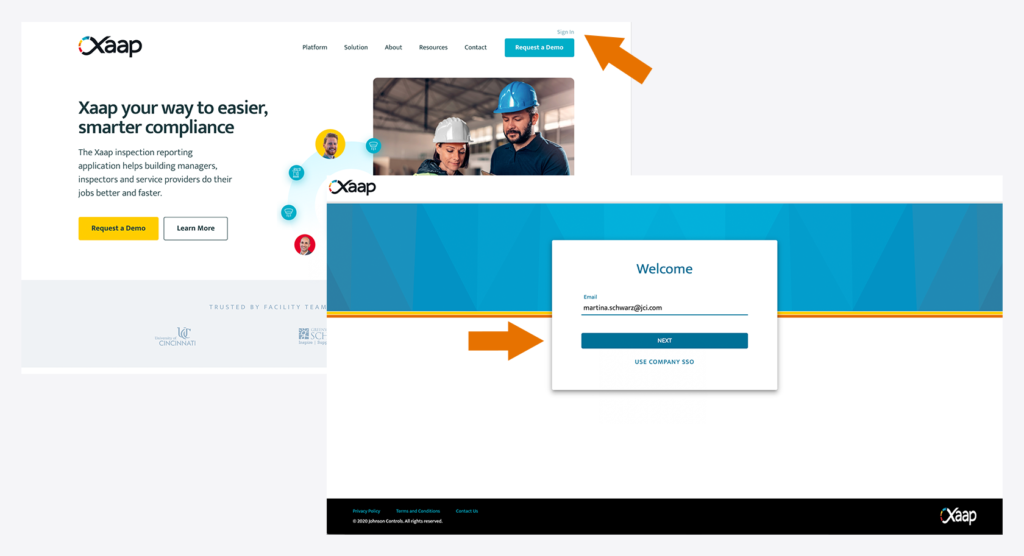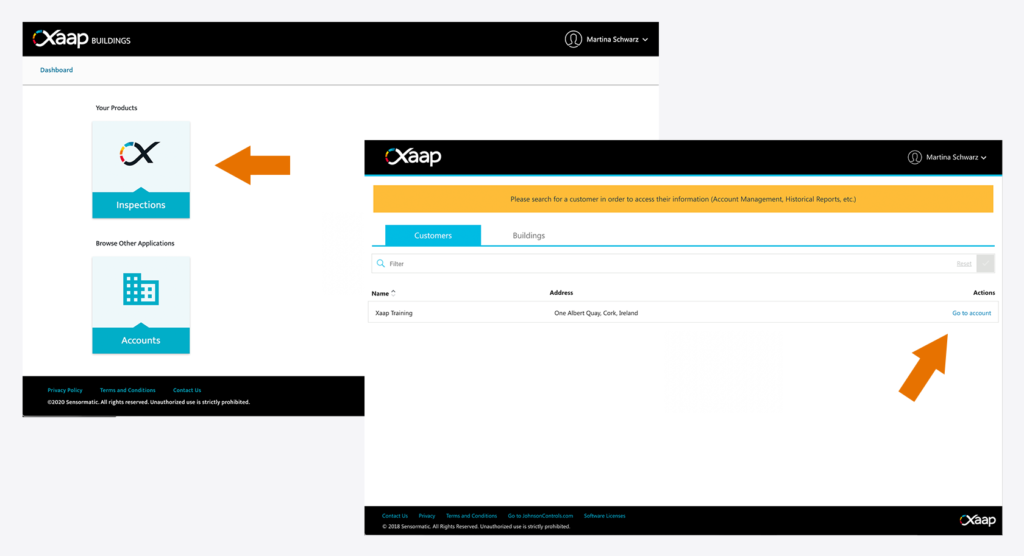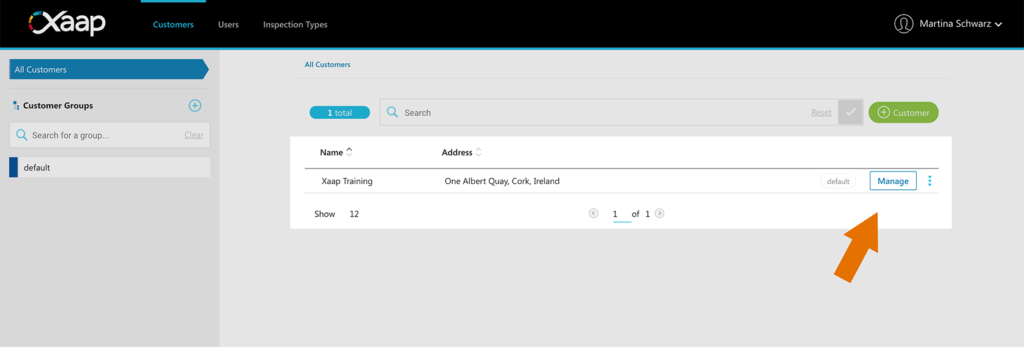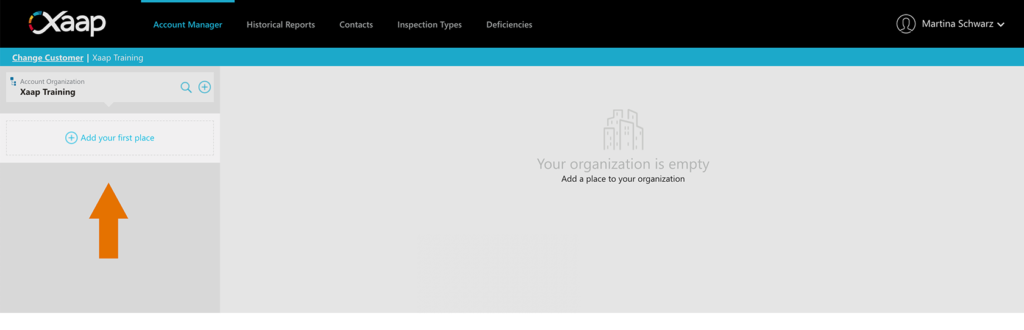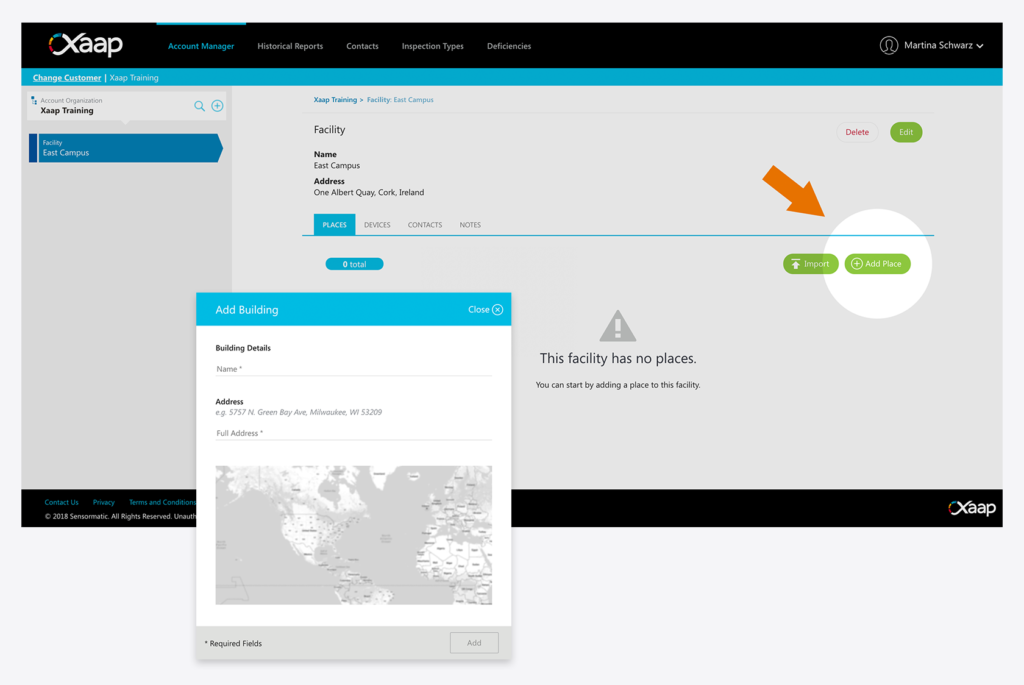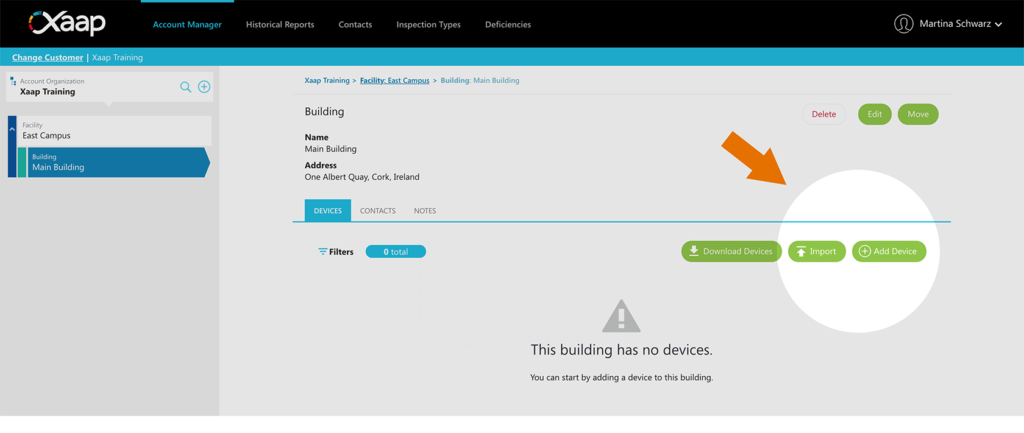Before any inspections can be performed using the mobile application, you must first create the customer and buildings to be inspected in that session.
Log into the Xaap Inspections web application and select your account.
There are four main levels in your account structure:
- Customers
- Facilities
- Buildings
- Devices
Customers
Customers are the first level in your account hierarchy. You can add as many customers as you need, or else just use the default customer we create for you.
If you are a Service Provider, ie. you perform inspection services for your own customers, you can add them to your account in Xaap to manage all of their buildings and devices. You can control which users have access to which customers, and specify, which inspections can be performed for them.
If you perform your own inspections, then – simply put – the customer is you! We create a default customer when your account is created, so you don’t have to worry about it at all. Just click the ‘Manage’ button and start adding your assets!
Facilities
When you click the ‘Manage’ button on a customer, you get to the Account Manager where you can add your first facility. Facilities are a great way to group your buildings.
Please note, facilities are only relevant in the web application – when creating an inspection in the mobile app, it’s the building you search for.
Buildings
Once you have created at least one facility, you can start adding buildings under it.
Buildings contain your devices. You can also add notes and assign building contacts. It is important that you set up your buildings properly, as they are the first thing your inspectors look for when creating an inspection in the mobile application.
Follow this link if you want to skip ahead and learn how to import multiple buildings in one go.
Devices
Devices are the assets your users perform inspections on, for example an Access Control Reader or a Fire Extinguisher. Most devices get added to the building directly, but some devices can have child devices of their own, for example a Panel. It is important to set up devices correctly, so your users can easily find them when performing inspections.
TIP: Make sure to check out our article on importing devices, which gives a more detailed explanation on how and where to add devices correctly, as well as how to import multiple devices in one go!
Alternatively, you or your inspectors can also add devices in the mobile application.