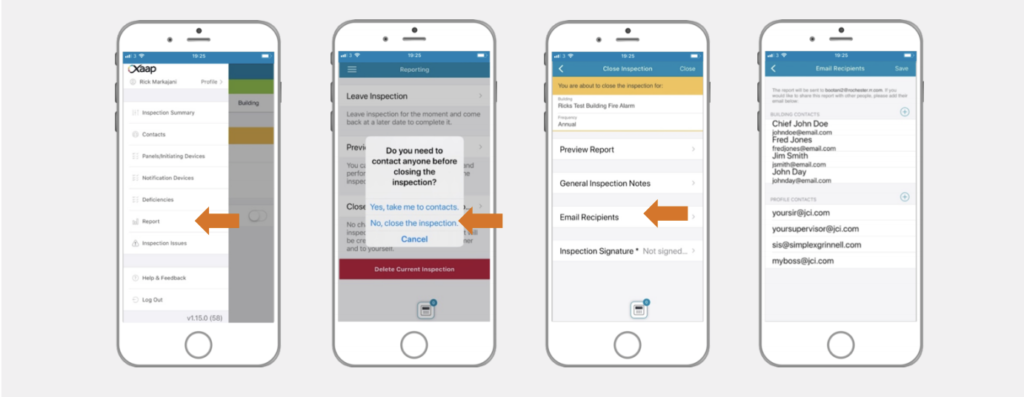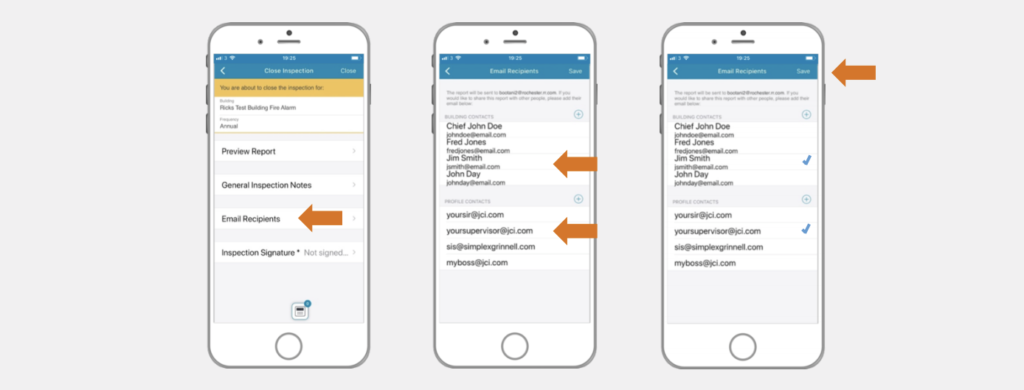Use the ‘Email Recipients’ functionality to select additional recipients when sending the final report after closing your inspection. You can select one or more ‘Building Contacts’ (e.g. Building Manager) and ‘Profile Contacts’ (e.g. Office Manager) to send a copy of the inspection report to.
Watch the video below or skip to the step by step instructions.
Access the Email Recipients Section
To top
Access the Email Recipients Section
To topIn an open inspection, open the main menu by tapping the menu icon in the top left corner. Click on ‘Reports’.
Tap on the ‘Close Inspection and Generate Report’ option. In the pop-up modal, click on ‘No, close the inspection.’
In the ‘Close Inspection’ screen, click on ‘Email Recipients’. You will see two main sections on the screen: Building Contacts and Profile Contacts. You can always add either type of contacts by tapping the ‘+’ button next to each option.
Select Email Recipients
To top
Select Email Recipients
To topIn the ‘Email Recipients’ screen you will find all available Building Contacts and Profile Contacts. If you need to add a new contact, read these articles to learn how to add Building Contacts or learn how to add Profile Contacts.
Tap on each contact you wish to send a copy of the report to after closing your inspection. All selected contacts will have a blue tick icon next to them.
When you are finished, tap on the ‘Save’ button in the top right corner of the screen to save the selection.
When you decide to close the Inspection, a copy of the final report will be emailed to all of the recipients selected.