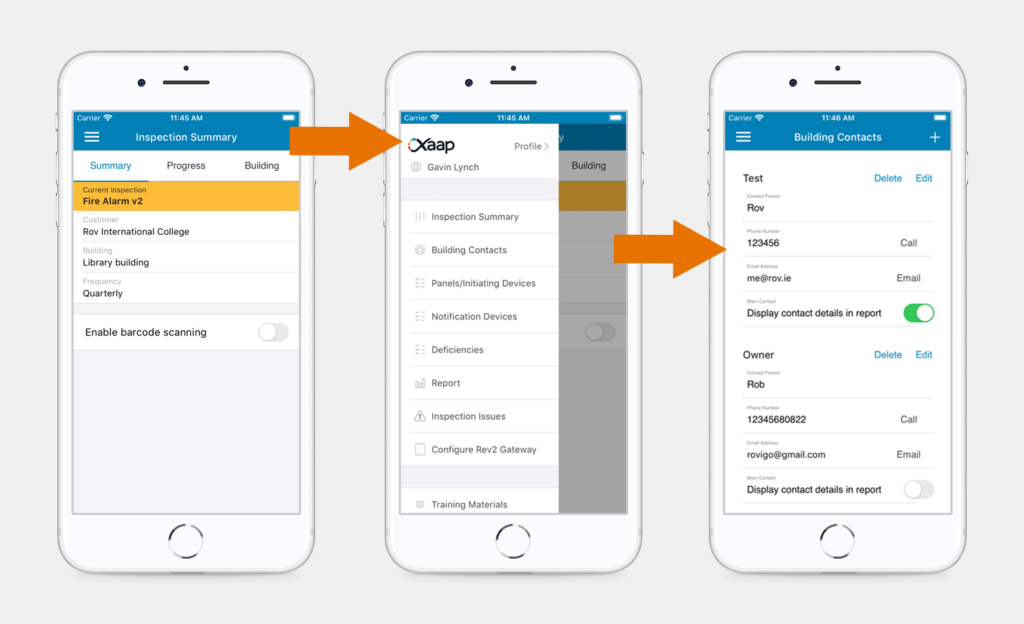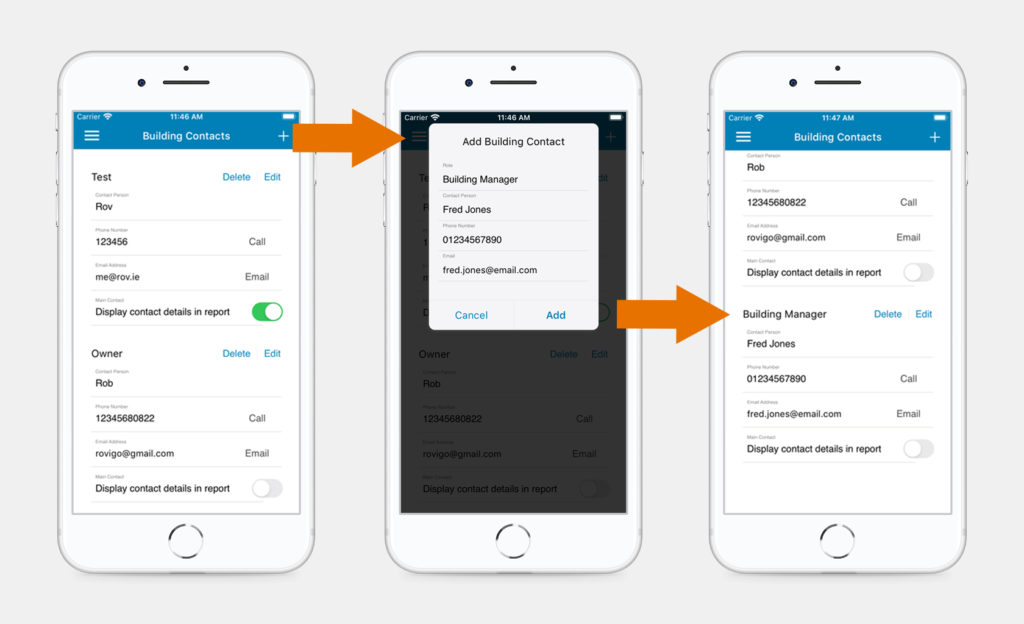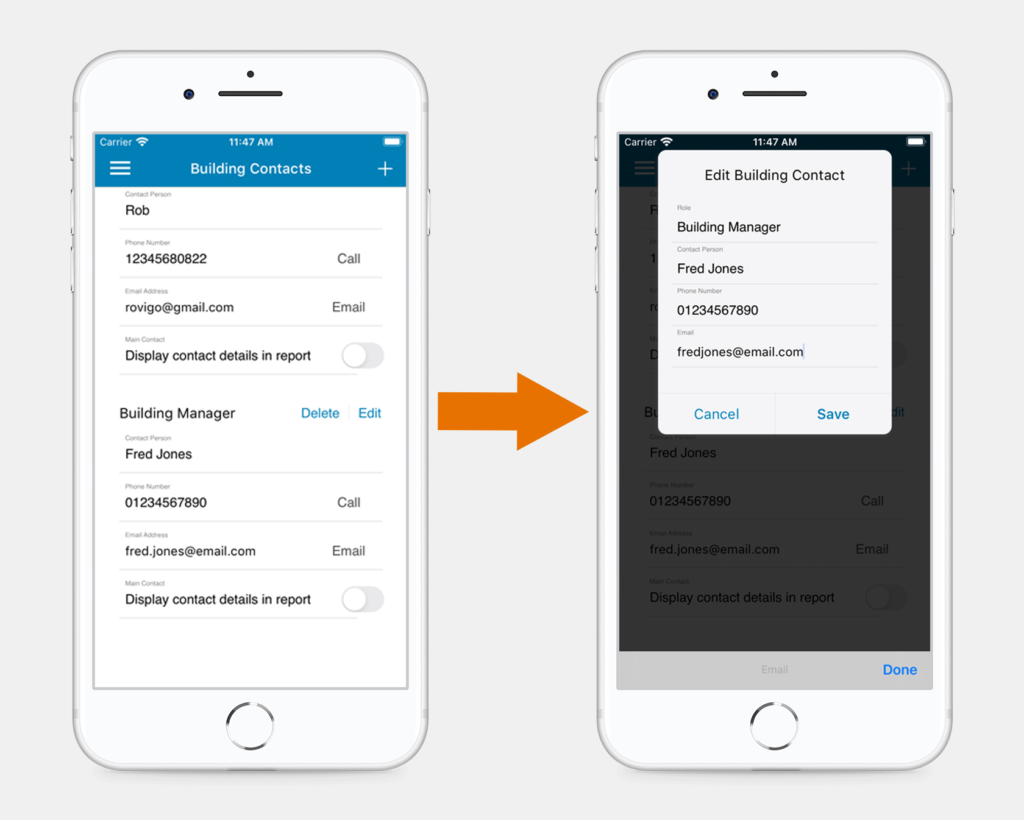Use the ‘Building Contacts’ functionality to store the information of the site’s contact person(s) (e.g. Building Manager, Maintenance Manager, etc.). All contacts added in this section will be available in the ‘Email Recipients’ section, just before you close an inspection, and you will be able to send a copy of the final report to them.
Watch the video below or skip to the step by step instructions.
Access the Building Contacts Section
To top
Access the Building Contacts Section
To topIn an open inspection, click the top left menu icon and select the ‘Building Contacts’ option. You will be presented with all available Building Contacts for the site you are inspecting.
Add a Building Contact
To top
Add a Building Contact
To topClick on the ‘+’ icon in the top right corner of the screen. Add the contact details using the form provided and tap the ‘Add’ button.
When you are finished, scroll down to verify that the contact has been added properly.
Edit or Delete Building Contacts
To top
Edit or Delete Building Contacts
To topTo modify an existing contact, tap on the ‘Edit’ button next to the name of the Building Contact. Modify any of the values in the form and then click ‘Save’.
To delete a Building Contact, tap on the ‘Delete’ button next to the name of the contact and confirm.