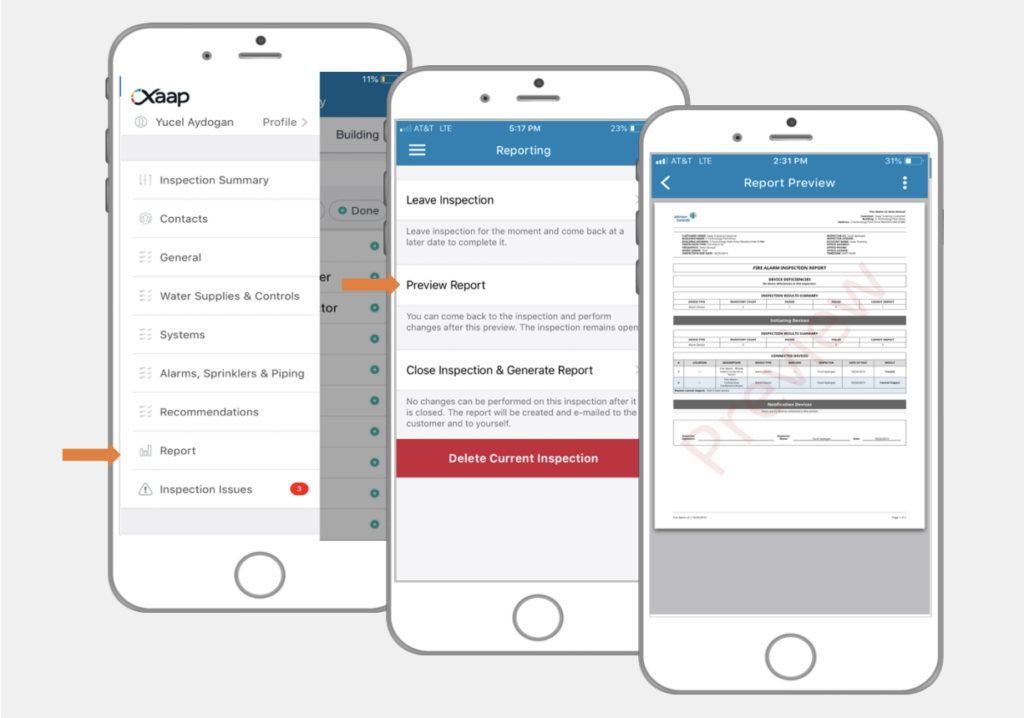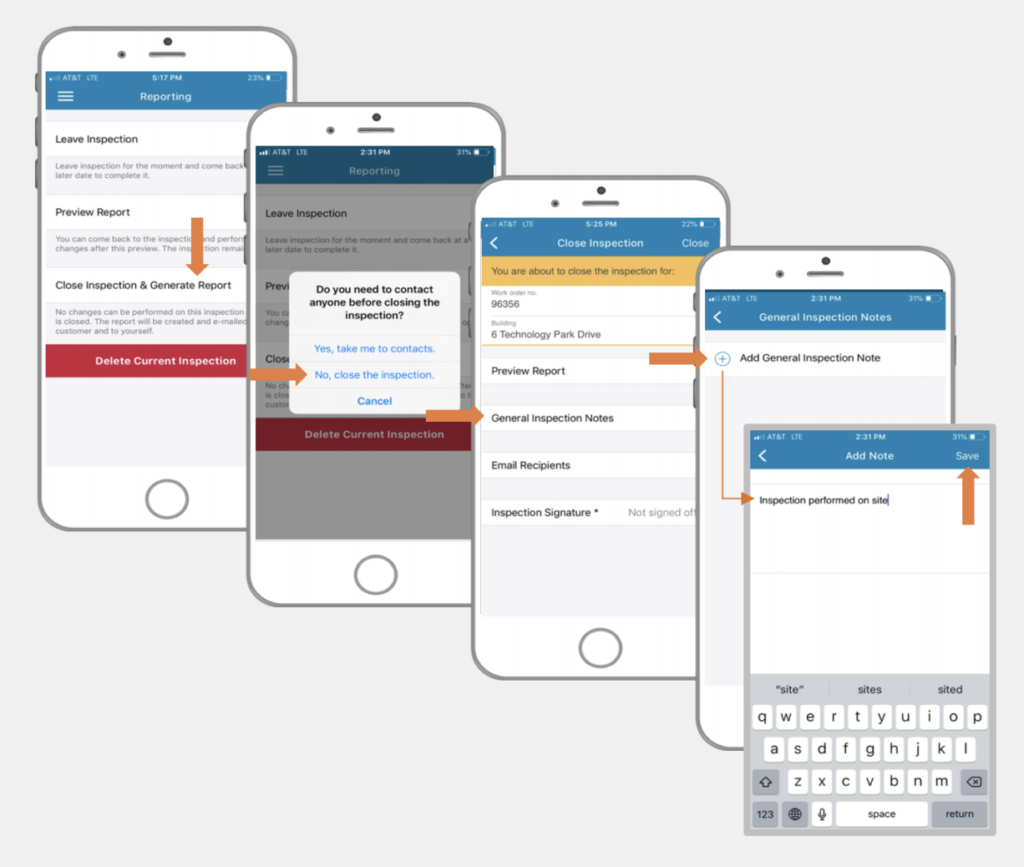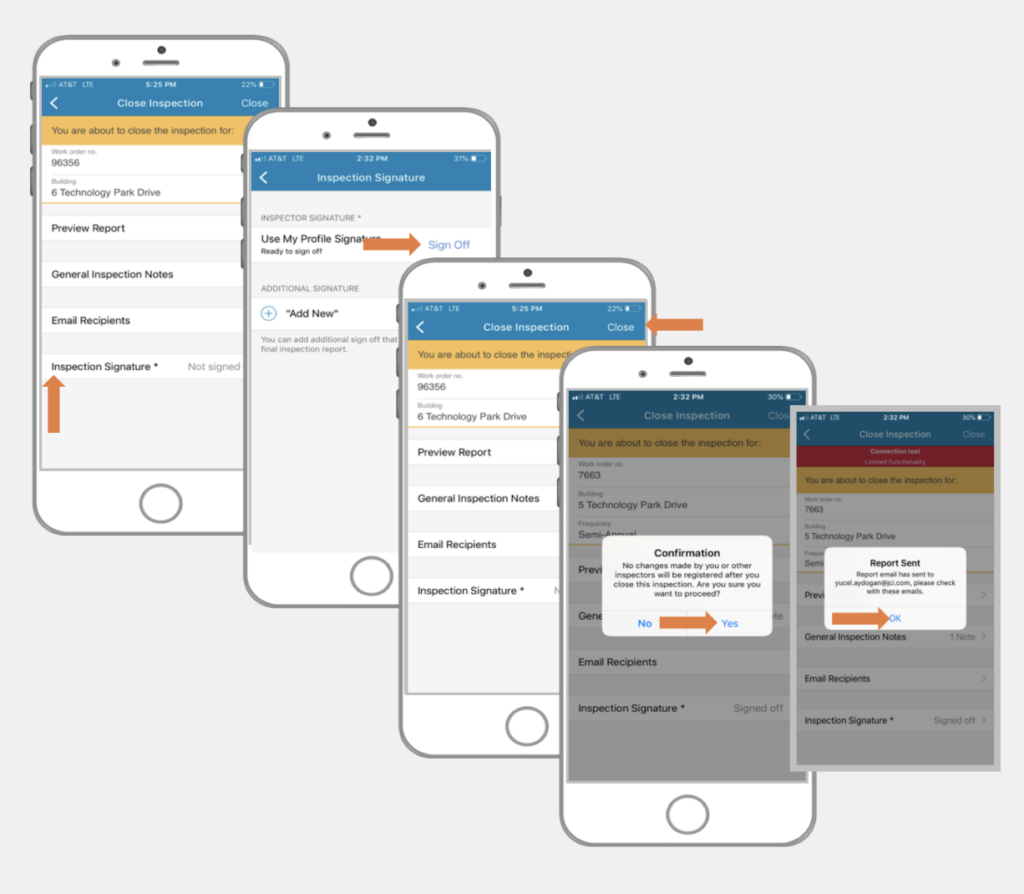The video below shows how to close an inspection and generate a report:
Preview Report
To top
Preview Report
To topOnce all devices are inspected and inspection results are recorded, click the menu icon in the top left corner. In the menu click ‘Report’.
Click ‘Preview Report’ to view the report before closing an inspection.
Add Notes
To top
Add Notes
To top- After previewing your report, click ‘Close Inspection & Generate Report’. A confirmation modal will appear, where you have the option to go to building contacts or to close the inspection. Confirm that you want to close the inspection.
- In the next screen, click ‘General Inspection Notes’ to add notes to the inspection report.
- Click ‘Add General Inspection Note’.
- Write your note and then click ‘Save’.
Sign Off
To top
Sign Off
To top- An inspection signature is mandatory for closing an inspection. Click the ‘Inspection Signature’ button.
- Click ‘Sign Off’ using your profile signature.
- After signing off click ‘Close’.
- You will be prompted for confirmation, confirm to close the inspection.
- The inspection will be closed, a report will be generated and an e-mail will be sent with the inspection report attached.