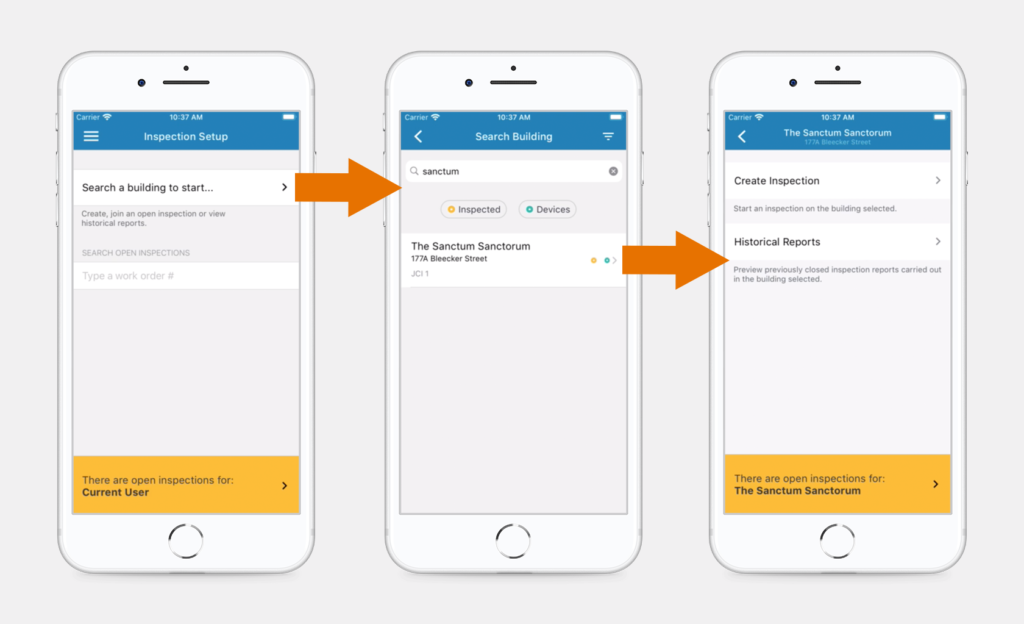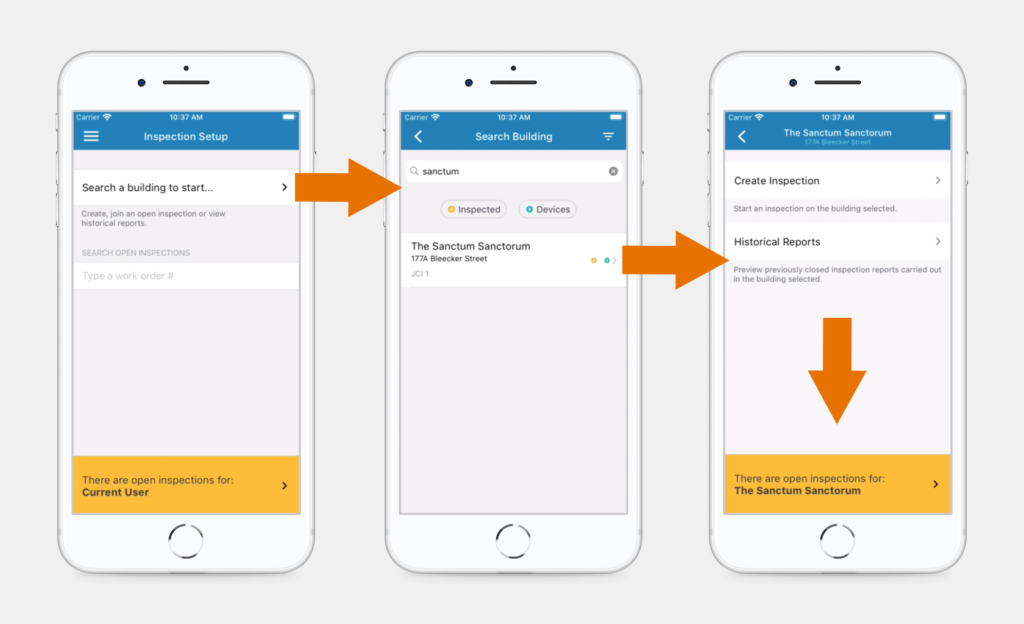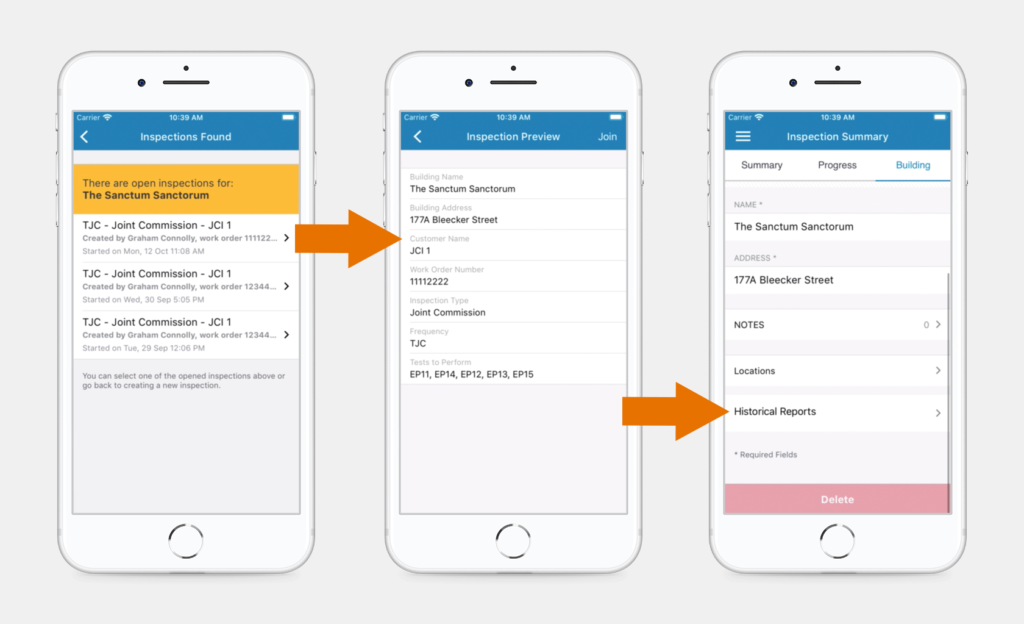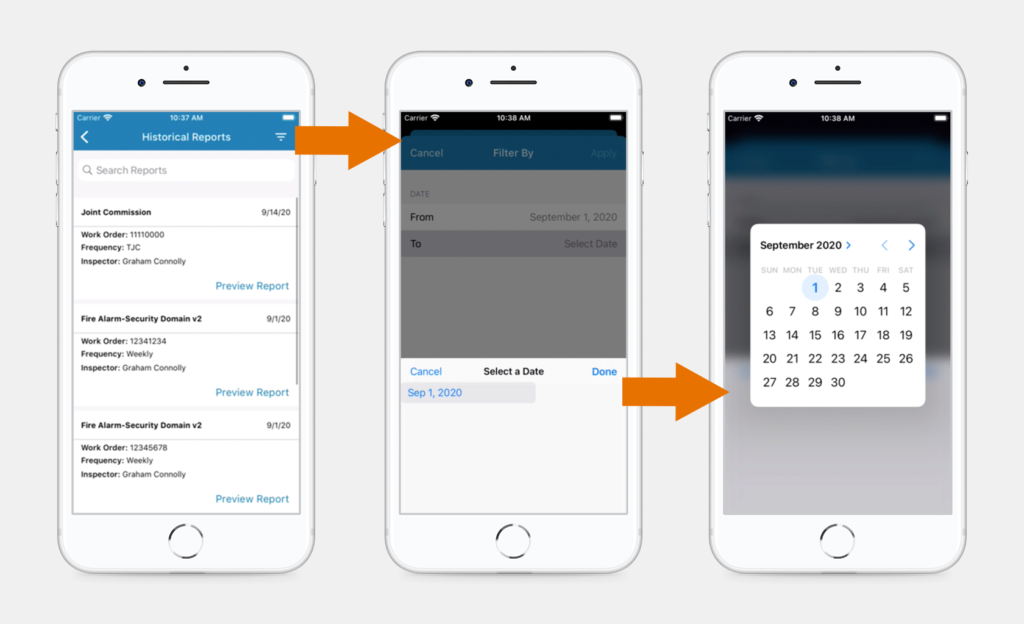This functionality is only available for our iOS users at the moment.
Historical reports are previously generated reports of closed inspections carried out on a building. You can access historical reports on the Xaap mobile application before you create a new inspection, as well as after you have created or joined an open inspection.
The reports are building specific, and can be further filtered by selecting a date range, or by searching for a specific Work Order Number, Inspector or Frequency. You also have the option to share the reports via email.
View Reports Before Creating a New Inspection
- Open the Xaap mobile application and click on ‘Search a building to start’.
- Type in the name of your building and then select it from the list.
- Click the ‘Historical Reports’ button.
View Reports in An Open Inspection
- Open the Xaap mobile application and click on ‘Search a building to start’.
- Type in the name of your building and then select it from the list.
- Select any open inspection for the building.
- In the Inspection Summary, click on the ‘Building’ tab.
- Scroll down to the bottom of the screen and click on ‘Historical Reports’.
Search and Filter
To search for specific reports, type an inspector’s name, a Work Order Number, or a Frequency into the search bar just above the list of reports.
You can also filter the reports by a certain date range:
- Click the Filter icon in the top right corner of the screen.
- Click on ‘Select Date’, then tap on the date shown to bring up the calendar where you can pick your start and end date.
- Once you have picked your start and end date, click ‘Apply’ in the top right corner of the screen.