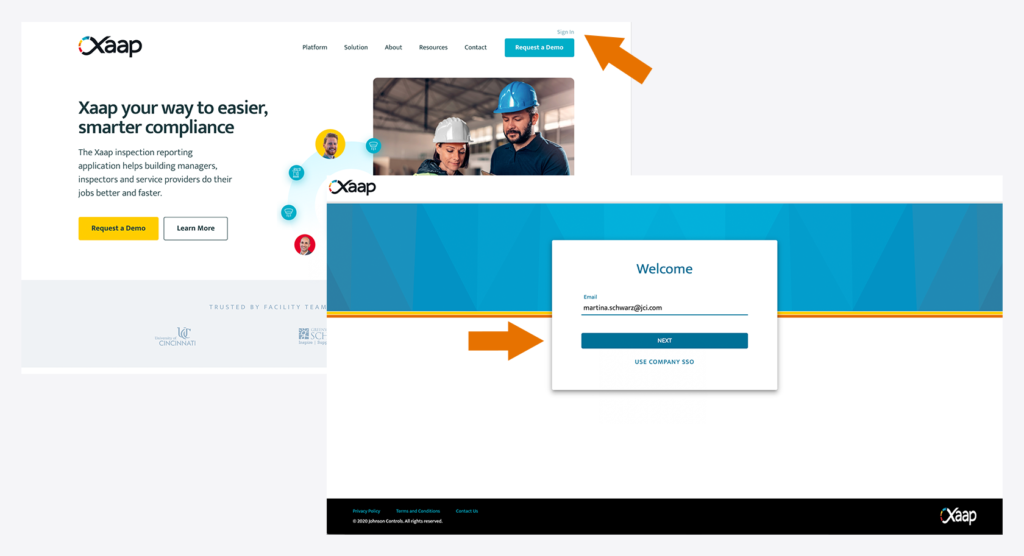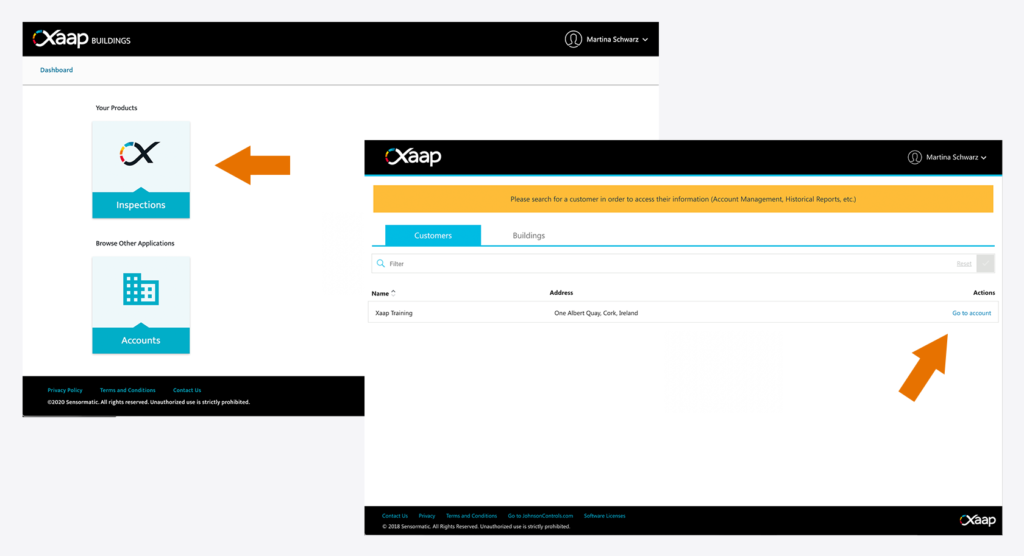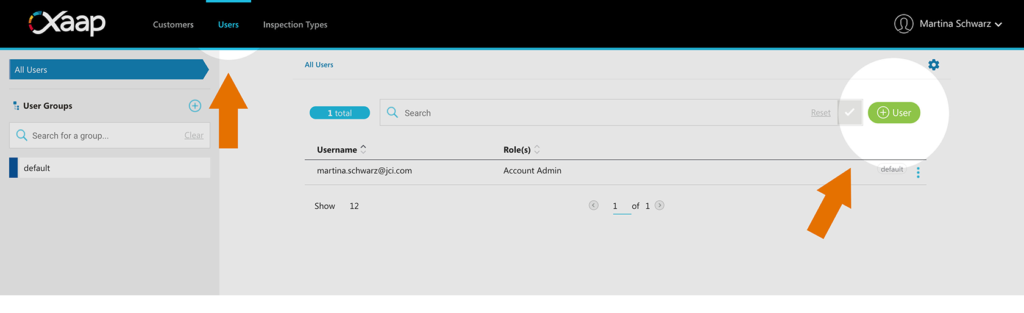In order to give somebody access to your data, whether this means allowing them to perform inspections, or simply granting them permission to view historical reports, you must first add them as a user:
- Log into the Xaap Inspections web application and select your account.
- Click the ‘Users’ tab in the top menu. Then, click the ‘+ User’ button in the top right corner of the screen.
- Fill in the required information and click ‘Add’. By default, the following information is required when adding a user:
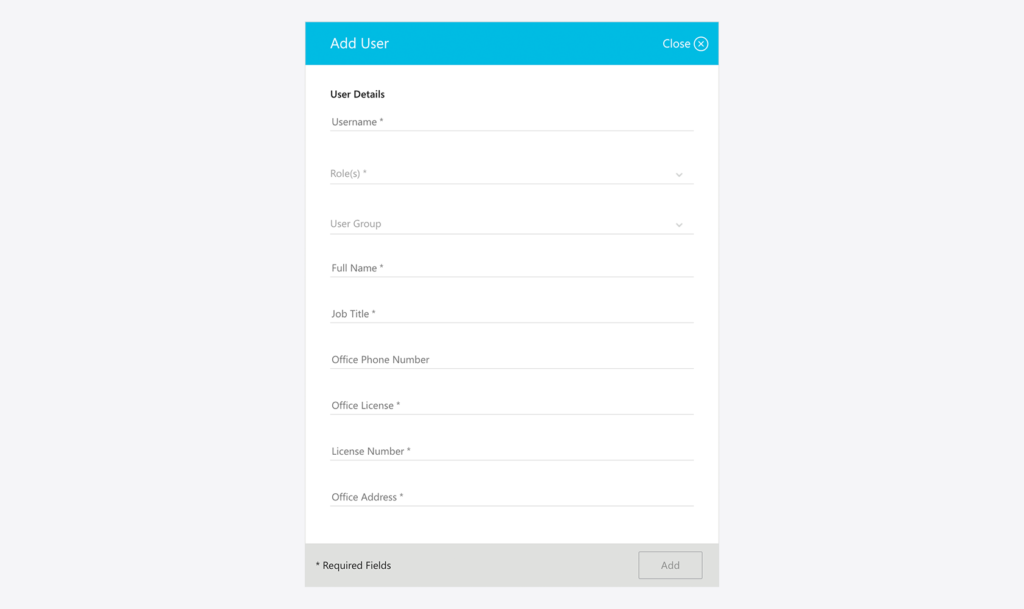
Why do I have to select a User Group?
User Groups are a great way of splitting up your users into different teams so you can assign them different permissions. Your account comes pre-configured with a default group, and until you decide you want to create more groups, you can simply assign all your users to the default one. Don’t worry, you can always change this later!
Which role should I assign?
Depending on the level of access you want to give a user, you can assign them certain user roles. There are five different roles you can choose from:
Account Admin
They can manage assets, such as creating, modifying or deleting users, customers, buildings and devices. Their permissions include:
- Manage users and user groups
- Manage customers and customer groups
- Manage facilities, buildings and devices
- Import buildings and devices
- Create and assign inspection types
- Set user permissions
- Access historical reports
Account Owner
Their main responsibility is to manage the account’s subscriptions and billing information, for example keeping the payment method up-to-date or adding and canceling individual subscriptions. Their permissions include:
- Same as Account Admin (see above)
- Manage subscriptions
Customer Admin
They can manage assets for individual customers, for example adding or deleting buildings and devices. Their permissions include:
- Manage facilities, buildings and devices
- Import buildings and devices
- Access historical reports
Inspector
These are the people in the field, performing inspections with our mobile application. Their permissions include:
- Perform inspections
- Access to facilities, buildings and devices
- Manage devices (create/modify/delete)
- Access historical reports
View-Only
As the name already suggests, the View-Only role grants limited access to the following:
- View-only access to facilities, buildings and devices
- View-only access to historical reports