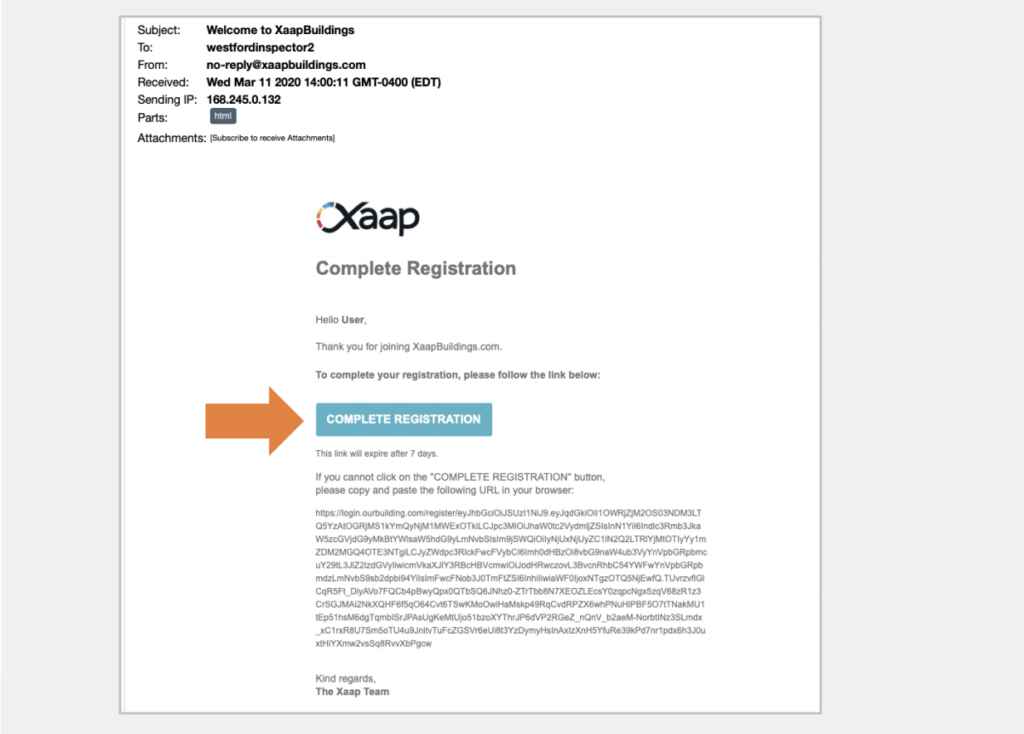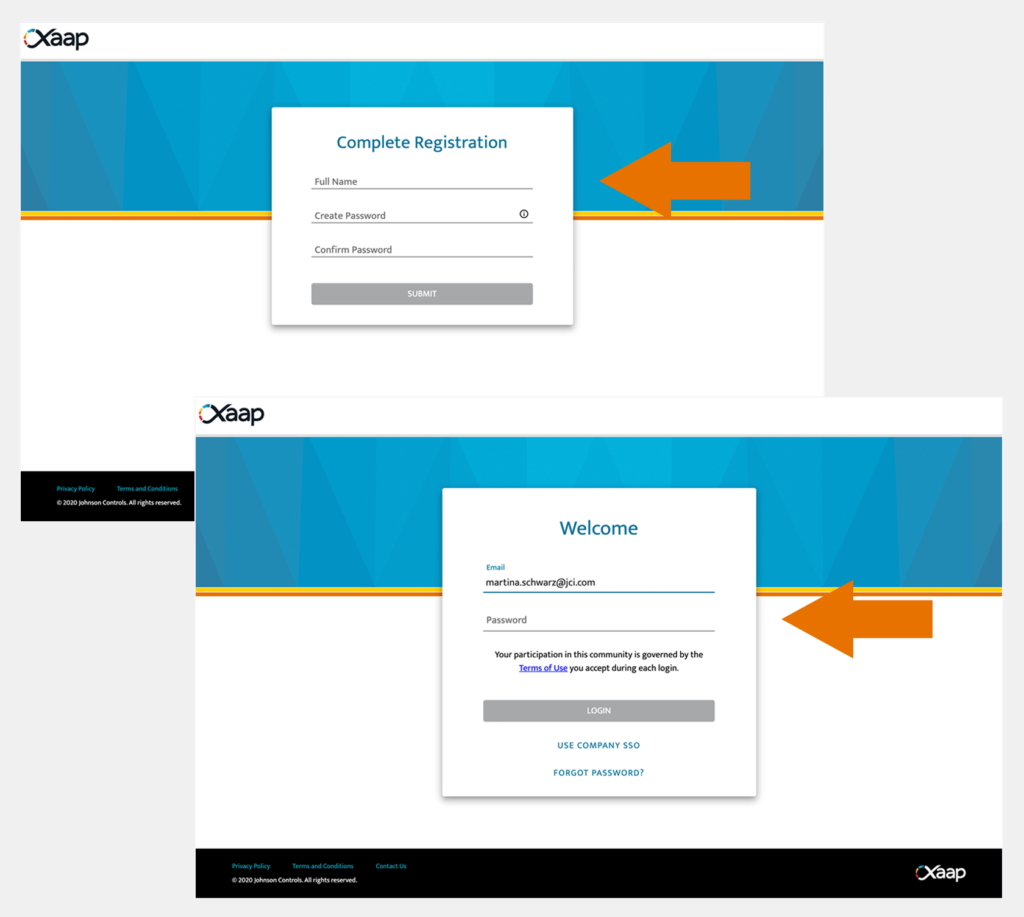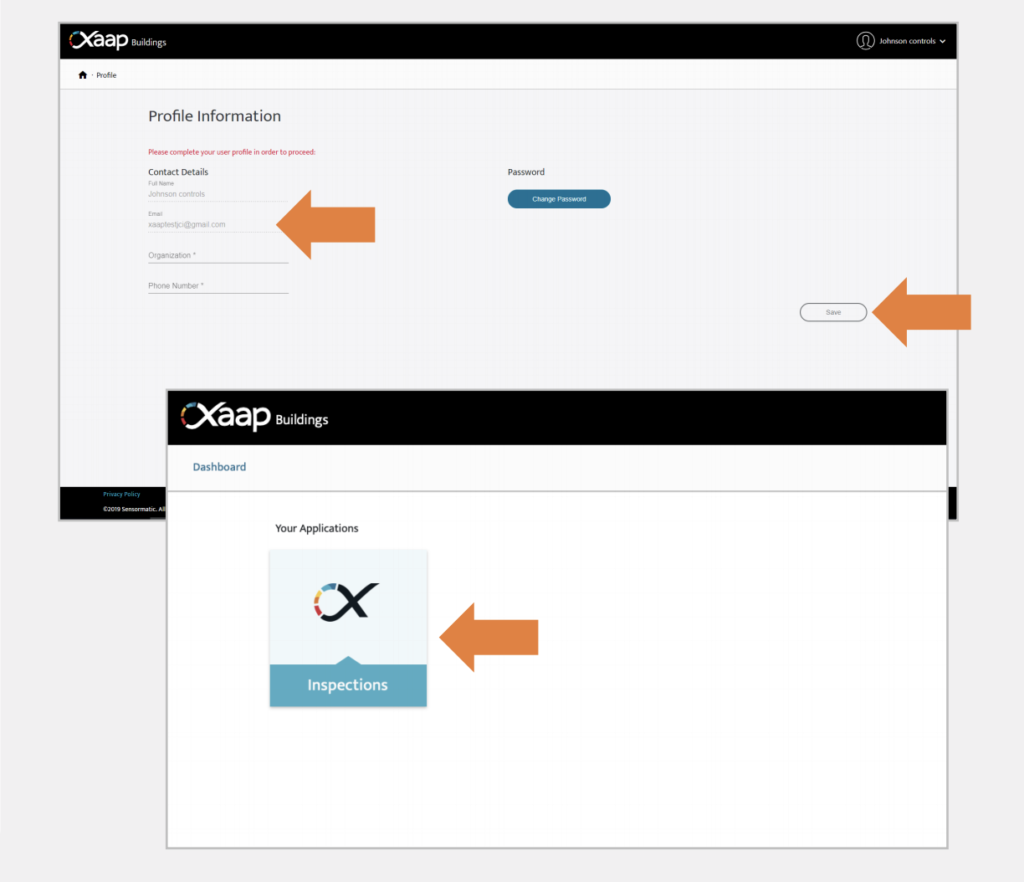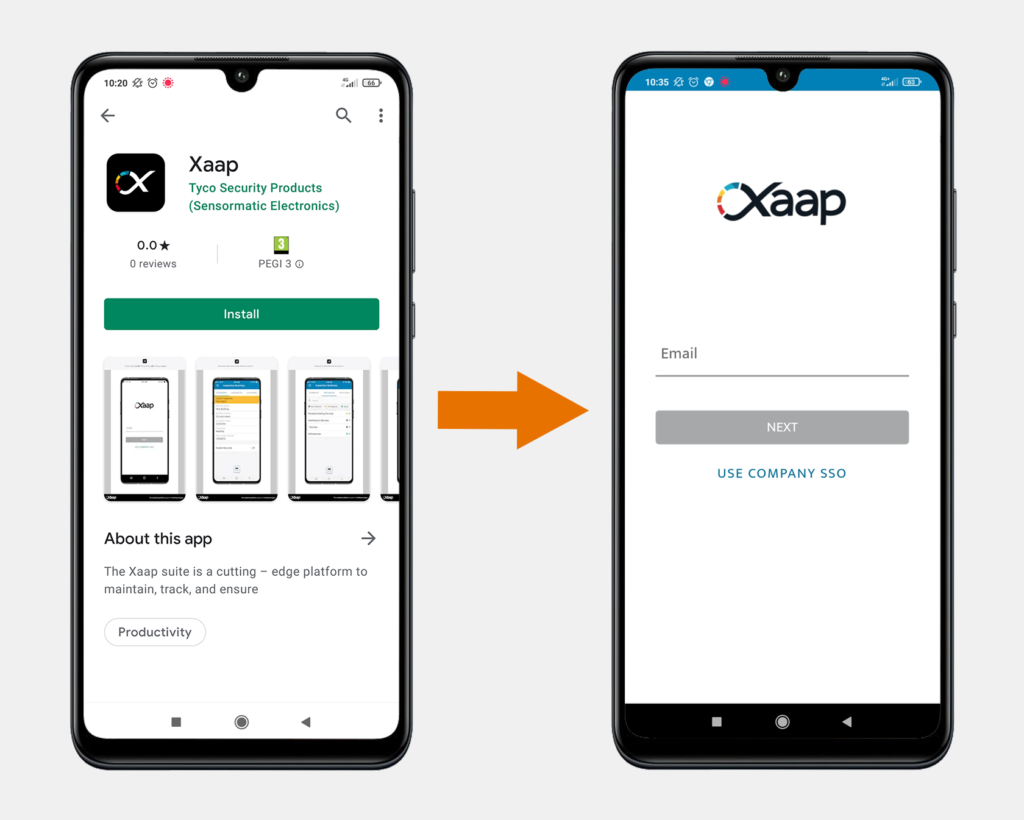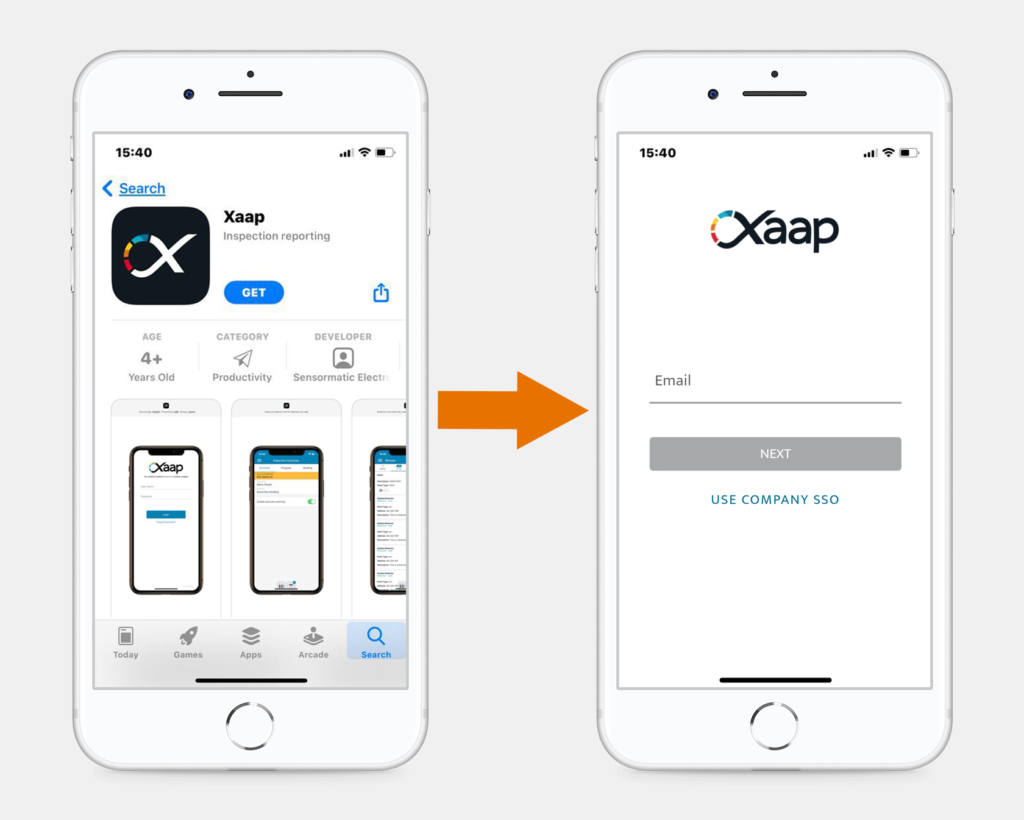Welcome Email
To top
Welcome Email
To topAfter we create your user account in Xaap, you will receive a ‘Welcome to XaapBuildings’ email, with a link to complete your registration. Simply click the link and follow the instructions below. Your email provider may categorize this email as spam, so please check your spam folder in case you don’t see it in your inbox.
Complete Registration
To top
Complete Registration
To topAfter clicking the link in the email, you will be directed to our login portal, where you are asked to fill in your name and create a password. Click ‘Submit’. You will then be asked to login by entering your email address and the password you just created.
Set up Your Profile
To top
Set up Your Profile
To topWhen you log in for the first time, you may be directed to your Profile page, where you are asked to enter some information requested by your Account Admin, like your office address or phone number (however, your Account Admin may have already completed this step for you).
If you want to edit your profile information at any stage, just click the arrow next to your name in the top right corner, select ‘Account Settings’, and you will be brought back to this screen.
After you click the ‘Save’ button, you will be re-directed to the dashboard. You can then click the “Inspections” tile to access the Xaap web application.
Install the Xaap Mobile App
To top
Install the Xaap Mobile App
To topIf you are an Android user, open the Google Play Store app on your phone. Search for ‘Xaap’ and then click ‘Install’. Once the app is installed, you can use your email and password to log in.
The minimum Android version required to install this application is Android 7.0 (Nougat).
If you are an iOS user, open the App Store on your iPhone or Apple device. Search for ‘Xaap’ and then click ‘Get’. Once the app is installed, you can use your email and password to log in.